When you create and add a compelling call-to-action (CTA) to any content — such as a website, blog post, or social media profile — you have the potential to convert more visitors into qualified leads and customers. That’s because a well-crafted CTA helps increase conversions and, therefore, prospects, customers, and revenue.
Call-to-Action Tools
Call-to-action tools, or CTA tools, exist to make the process of creating and adding CTAs to your website, blog, or social media posts simple.
You may already have access to a CTA creator/generator in your current business tools, such as your Marketing Software. If that’s not the case, consider using any of the following CTA tools to efficiently create and add CTAs where you need them most.
Here are seven tools for generating CTAs so can begin increasing conversions.
1. HubSpot Calls-to-Action
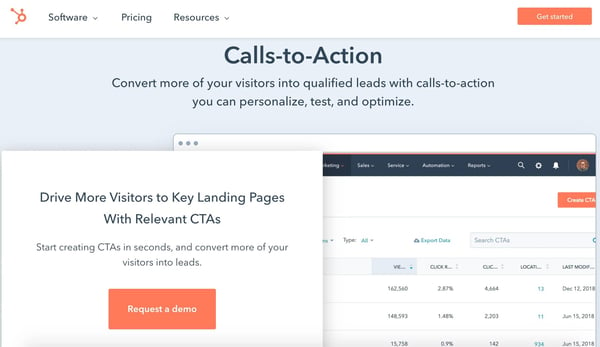
HubSpot’s Calls-to-Action tool allows you to create, personalize, test, and optimize CTAs that drive qualified leads to your landing pages in seconds. The easy-to-use CTA builder doesn’t require a designer and helps you make CTA buttons or CTA pop-ups. You can also upload custom button design or image-based CTAs of your own.
When personalizing CTAs, HubSpot provides useful information about individuals from your contact database (e.g. industry, lifecycle stage) to help you tailor the CTA to them. Or, if you're targeting anonymous visitors, use other helpful details like their location or language.
Once your CTAs are complete, add them to web pages, landing pages, blog articles, or emails. Then, A/B test, analyze, and optimize your CTA’s and their performance — you can easily manage all of your CTA data from a single dashboard in HubSpot that displays views, clicks, and conversions.
2. Wishpond
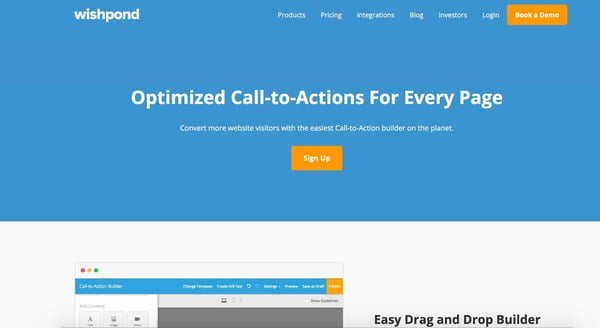
With Wishpond, create and optimize CTAs for web and landing pages with a drag-and-drop builder and over 20 templates. A/B and/or multivariate test versions of your CTAs to determine which does the best job of converting visitors.
Advanced tracking provides insight into which CTAs are most effective among your visitors. Meanwhile, marketing automation assists with customer segmentation (once visitors have converted, thanks to your CTA, of course) and sending emails. Wishpond also integrates with over 40 different tools to make tasks (such as data analysis, closing deals, and team-wide collaboration) simple.
3. Sniply
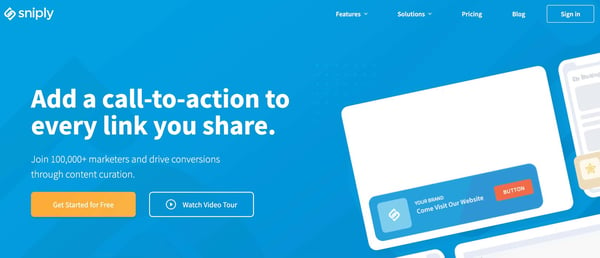
With Sniply, add CTAs to the links you share (e.g. web page, blog article, social media post) — in other words, overlay a customized CTA on any content.
Simply enter any URL that you want to include a CTA (this can be one of your own URLs or one from a third-party site). Sniply will then generate a slightly different, shareable URL for you. Once your audience clicks on the new URL, your CTA will be visible on the page.
Customize a CTA’s look (color, text, size), type (banner, pop-up), and placement on the page. Then, monitor your results and track CTA engagement from within Sniply to better understand how your audience interacts with your CTAs.
4. ClickMinded
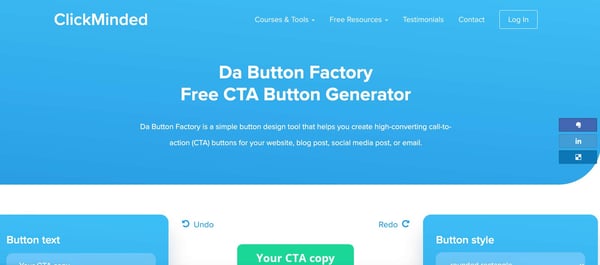
ClickMinded’s Da Button Factory is a free tool for generating CTAs that you can add to your website, social media post, email, or blog article. Decide what you want your CTA to say and look like by selecting button text, font, style, color, background, and size — then, the tool will generate your CTA.
Once you’re ready to implement your new CTA, opt to either download the image file or implement the button as HTML + CSS.
5. Canva
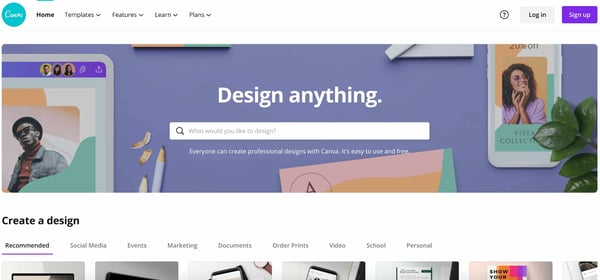
Canva is an easy-to-use graphic design software with drag-and-drop features and a variety of pre-built templates that you can customize — if you're looking to design something from scratch, you can easily do that in Canva by simply selecting your own dimensions.
Canva does not currently have a specific template for CTAs, however, it’s easy to build your own. After selecting the dimensions for your CTA, design and brand the button in any way you want. The Canva dashboard is easy to navigate, even for those without any design knowledge.
Once your CTA design is complete, download the final product and upload it to your content management system (CMS) so you can insert the CTA on a landing or web page.
6. ImageFu
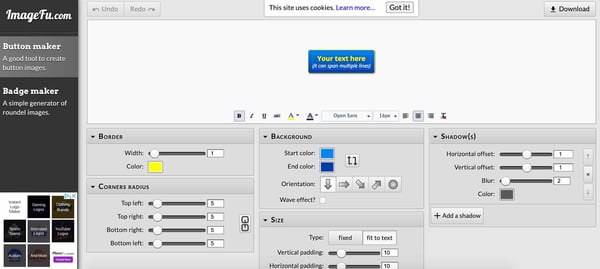
ImageFu is a button and badge generator — the tool can create CTAs in seconds. Simply type the text you want to appear in your CTA button (this can span multiple lines) and customize it to your liking. Select your border, background, shadow, corners (type and radius), and size. Then, download the CTA and save it to your device so can add it to your CMS and insert it onto a web page.
7. ButtonOptimizer
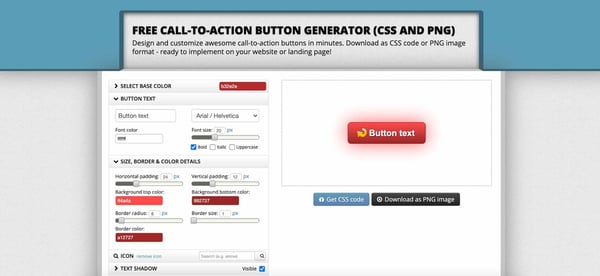
ButtonOptimizer is a free CTA generator that helps you customize CTA buttons for your website or landing page. Select the base color of your CTA as well as the text, size, border, icon, and shadow. Once you’re satisfied with the look of your CTA, the tool will prompt you to decide whether you want to download it as a PNG file or CSS code so you can then insert it on your site.
No comments:
Post a Comment