Are you thinking about the quality of your email list? Or do you want to make sure your subscribers are intending to read the email marketing you send out?
You may have found your answer in double opt-in, which is a process that ensures the best experience for your subscribers. Rather than single opt-in, double opt-in offers an extra step in the verification process.
To ensure the best results from your email marketing campaigns, keep reading to learn what double opt-in is, and how to set it up.
Double Opt-in vs. Single Opt-in
In one step, users can subscribe to emails that use single opt-in. This means that the only thing users have to do to subscribe is type their email address into the required field. Single opt-in is helpful for marketing teams that want the process of signing up for automated emails to be as quick as possible.
A great benefit of single opt-in is the opportunity to grow your email list faster. The simplicity of automatically subscribing users is helpful if you want an expansive contact list.
On the other hand, double opt-in offers an extra confirmation step to verify each email address added to your contact database. When this setting is enabled, contacts who are created will receive a follow-up email with a link to confirm their email subscription.
This extra step could be useful for generating higher-quality leads for your email campaigns. Someone who has inputted their email in a text box might not realize they've subscribed to your email newsletter, and feel frustrated when they begin receiving emails. By using double opt-in, you're ensuring each site visitor wants to subscribe to your newsletters.
Another great asset to double opt-in emails? You can create them right in your HubSpot CRM, no matter which version you have. After creating them in HubSpot, you can send them to your contacts that are created in HubSpot.
If you're a HubSpot customer, keep reading to learn how you can enact double opt-in for your emails today.
HubSpot users can configure both single and double opt-in by creating an email campaign and setting it up within HubSpot's CRM. This feature is available for free marketing tools, Marketing Hub Starter, Basic, Professional, and Enterprise.
It's important to note that in HubSpot, double opt-in forms are specific to the email account that confirmed the subscription, so if contacts update their emails, they will have to re-subscribe.
Now, let's walk through how to set up double opt-in.
How to Set Up Double Opt-In
For this walkthrough, all you'll need is your HubSpot dashboard and copy for the double opt-in. The entire process should only take around 20 minutes.
1. Access email options
In the upper right-hand corner of the HubSpot toolbar, access your email options by clicking the "Settings" graphic. The picture below illustrates what you should see when you open Settings.
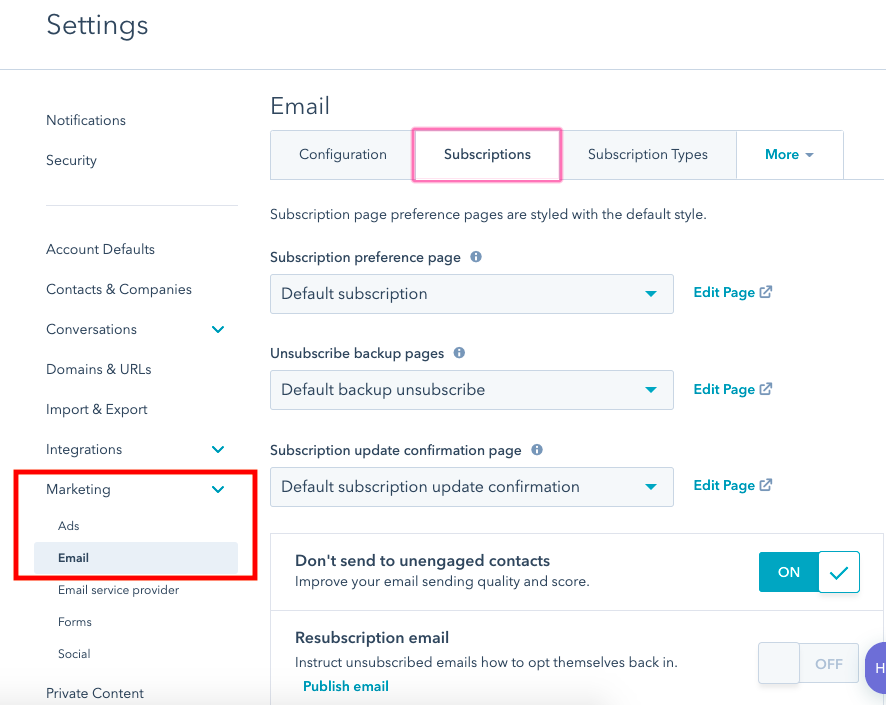
On the left side of the toolbar, you want to click "Marketing," > "Email," > "Subscriptions." If you scroll to the bottom of the page, you will see double opt-in features and customization tools. From here, you will create and publish the email.
2. Create an opt-in email
Before enabling double opt-in, you will have to create an email that contains the subscription option. To do this, click "Publish opt-in email." I provided an example of this below and noted three important factors that should be in the email.
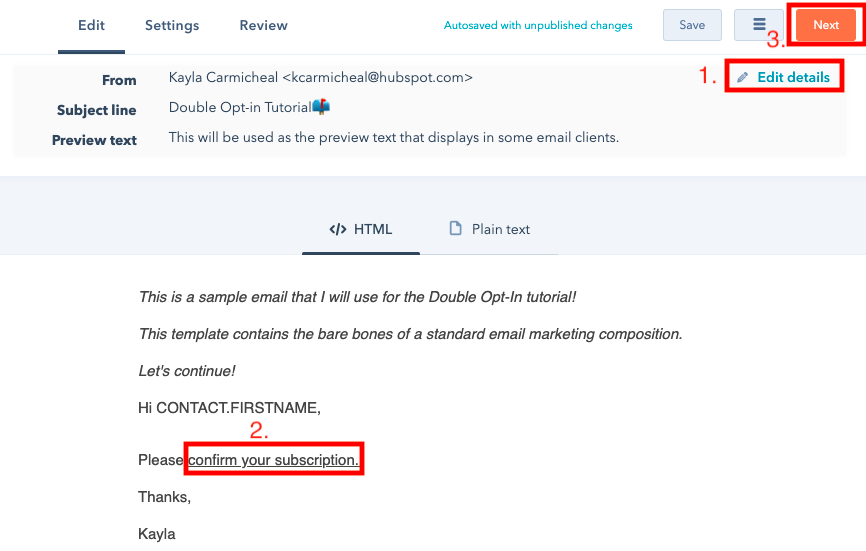
First, clicking "Edit details" lets you customize the subject line and preview text. Second, ensure the "Confirm your subscription" option is in the body of your email. Third, click "Next" > "Update" to ensure that your email has been published and saved.
3. Customize the feature
Back in the "Subscriptions" tab, (I just clicked the "Back" button), enable the opt-in switch by toggling it to "On." From there, you can customize the ways your email is seen by filling in a few fields, pictured below.
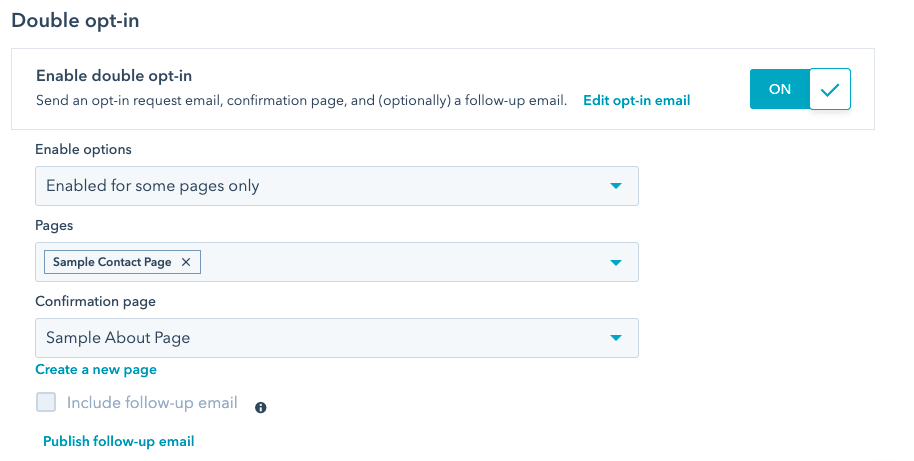
Under "Enable options," you can choose how customers will see your email.
- Enable for some pages only: Choosing this will ensure certain HubSpot pages you have are enabled for double opt-in.
- Disable for some pages only: This will enable double opt-in on all HubSpot pages. New contacts created through an API or import will have to confirm their subscription type using their email link.
If you choose, you can also create a new page in the dropdown menu fields and publish a follow-up email that subscribers will receive once they confirm their subscription.
And from there, you have double opt-in fully set up to send to your contacts. On the contacts controls, you'll see an option to send them the double opt-in email. Remember, in order for a subscriber to sign-up for your marketing emails, they'll have to open your double opt-in to confirm their intent manually.
Double opt-in is an excellent way to get a feel of the contacts who are most interested in your content. This can make your metrics more accurate when reporting email marketing ROI. Further, you'd be able to tailor the emails based on the response rate, making them even more targeted towards your audience.
For more information on email marketing, check out our ultimate guide here.
No comments:
Post a Comment